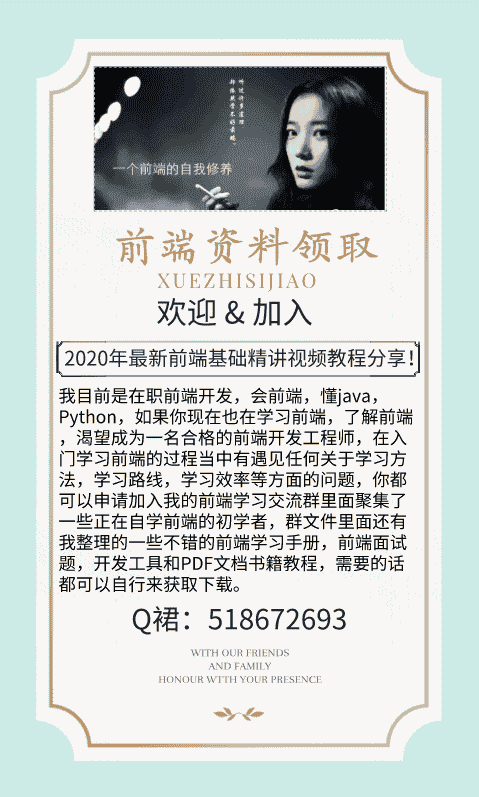本文演示了如何使用 Web Speech API 构建一个简单的人工智能聊天机器人。
在本教程中,我们将使用 80 行 JavaScript 代码在浏览器中构建一个虚拟助理(如 Siri 或者 Google 助理)。你可以前往下方网址测试这款应用程序,它将会听取客户的语音命令,而后用合成语音进行回复。
https://nhudinhtuan.github.io/mysiri/
你所需要的是:
Google Chrome(版本 25 以上)
一款文本编辑器
因为 Web Speech API 仍处于实验阶段,该应用程序只能在 受支持的浏览器 上运行:Chrome(版本 25 以上)和 Edge(版本 79 以上)。
我们需要构建哪些组件?
要构建这个 Web 应用程序,我们需要实现四个组件:
一个简单的客户界面,用来显示客户所说的内容和助理的回复。
将语音转换为文本。
解决文本并执行操作。
将文本转换为语音。
客户界面第一步就是创立一个简单的客户界面,它包含一个按钮用来触发助理,一个用于显示客户命令和助理响应的 div、一个用于显示解决信息的 p 组件。
const startBtn = document.createElement("button");
startBtn.innerHTML = "Start listening";
const result = document.createElement("div");
const processing = document.createElement("p");
document.write("<body><h1>My Siri</h1><p>Give it a try with 'hello', 'how are you', 'what's your name', 'what time is it', 'stop', ... </p></body>");
document.body.append(startBtn);
document.body.append(result);
document.body.append(processing);
语音转文本
我们需要构建一个组件来捕获语音命令并将其转换为文本,以进行进一步解决。在本教程中,我们使用 Web Speech API 的 SpeechRecognition。因为这个 API 只能在受支持的浏览器中使用,我们将显示警告信息并阻止客户在不受支持的浏览器中看到 Start 按钮。
const SpeechRecognition = window.SpeechRecognition || window.webkitSpeechRecognition;
if (typeof SpeechRecognition === "undefined") {
startBtn.remove();
result.innerHTML = "<b>Browser does not support Speech API. Please download latest chrome.<b>";
}
我们需要创立一个 SpeechRecognition 的实例,可以设置一组各种 属性 来定制语音识别。在这个应用程序中,我们将 continuous 和 interimResults 设置为 true,以便实时显示语音文本。
const recognition = new SpeechRecognition();
recognition.continuous = true;
recognition.interimResults = true;
我们增加一个句柄来解决来自语音 API 的 onresult 事件。在这个解决程序中,我们以文本形式显示客户的语音命令,并调用函数 process 来执行操作。这个 process 函数将在下一步实现。
function process(speech_text) {
return "....";
}
recognition.onresult = event => {
const last = event.results.length - 1;
const res = event.results[last];
const text = res[0].transcript;
if (res.isFinal) {
processing.innerHTML = "processing ....";
const response = process(text);
const p = document.createElement("p");
p.innerHTML = `You said: ${text} </br>Siri said: ${response}`;
processing.innerHTML = "";
result.appendChild(p);
// add text to speech later } else {
processing.innerHTML = `listening: ${text}`;
}
}
我们还需要将 客户界面的 button 与 recognition 对象链接起来,以启动 / 中止语音识别。
let listening = false;
toggleBtn = () => {
if (listening) {
recognition.stop();
startBtn.textContent = "Start listening";
} else {
recognition.start();
startBtn.textContent = "Stop listening";
}
listening = !listening;
};
startBtn.addEventListener("click", toggleBtn);
解决文本并执行操作
在这一步中,我们将构建一个简单的会话逻辑并解决少量基本操作。助理可以回复“hello”、“what's your name?”、“how are you?”、提供当前时间的信息、“stop”听取或者打开一个新的标签页来搜索它不能答复的问题。你可以通过使用少量 AI 库进一步扩展这个 process 函数,使助理更加智能。
function process(rawText) {
// remove space and lowercase text let text = rawText.replace(/\s/g, "");
text = text.toLowerCase();
let response = null;
switch(text) {
case "hello":
response = "hi, how are you doing?"; break;
case "what'syourname":
response = "My name's Siri."; break;
case "howareyou":
response = "I'm good."; break;
case "whattimeisit":
response = new Date().toLocaleTimeString(); break;
case "stop":
response = "Bye!!";
toggleBtn(); // stop listening }
if (!response) {
window.open(`http://google.com/search?q=${rawText.replace("search", "")}`, "_blank");
return "I found some information for " + rawText;
}
return response;
}
文本转语音
在最后一步中,我们使用 Web Speech API 的 speechSynthesis 控制器为我们的助理提供语音。这个 API 简单明了。
speechSynthesis.speak(new SpeechSynthesisUtterance(response));
就是这样!我们只用了 80 行代码就有了一个很酷的助理。程序的演示可以在下方链接中找到。
https://nhudinhtuan.github.io/mysiri/
// UI compconst startBtn = document.createElement("button");
startBtn.innerHTML = "Start listening";
const result = document.createElement("div");
const processing = document.createElement("p");
document.write("<body><h1>My Siri</h1><p>Give it a try with 'hello', 'how are you', 'what's your name', 'what time is it', 'stop', ... </p></body>");
document.body.append(startBtn);
document.body.append(result);
document.body.append(processing);// speech to textconst SpeechRecognition = window.SpeechRecognition || window.webkitSpeechRecognition;
let toggleBtn = null;
if (typeof SpeechRecognition === "undefined") {
startBtn.remove();
result.innerHTML = "<b>Browser does not support Speech API. Please download latest chrome.<b>";
} else {
const recognition = new SpeechRecognition();
recognition.continuous = true;
recognition.interimResults = true;
recognition.onresult = event => {
const last = event.results.length - 1;
const res = event.results[last];
const text = res[0].transcript;
if (res.isFinal) {
processing.innerHTML = "processing ....";
const response = process(text);
const p = document.createElement("p");
p.innerHTML = `You said: ${text} </br>Siri said: ${response}`;
processing.innerHTML = "";
result.appendChild(p);
// text to speech speechSynthesis.speak(new SpeechSynthesisUtterance(response));
} else {
processing.innerHTML = `listening: ${text}`;
}
}
let listening = false;
toggleBtn = () => {
if (listening) {
recognition.stop();
startBtn.textContent = "Start listening";
} else {
recognition.start();
startBtn.textContent = "Stop listening";
}
listening = !listening;
};
startBtn.addEventListener("click", toggleBtn);
}// processorfunction process(rawText) {
let text = rawText.replace(/\s/g, "");
text = text.toLowerCase();
let response = null;
switch(text) {
case "hello":
response = "hi, how are you doing?"; break;
case "what'syourname":
response = "My name's Siri."; break;
case "howareyou":
response = "I'm good."; break;
case "whattimeisit":
response = new Date().toLocaleTimeString(); break;
case "stop":
response = "Bye!!";
toggleBtn();
}
if (!response) {
window.open(`http://google.com/search?q=${rawText.replace("search", "")}`, "_blank");
return `I found some information for ${rawText}`;
}
return response;
}
×
Drag and Drop
The image will be downloaded